Project settings
From a chosen project's dashboard, the Settings tab, located in the header, will redirect you to the Project Settings page. It enables you to manage the configurations and settings for your Strapi Cloud project.
There are 5 tabs available: General, Domains, Backups, Variables and Billing.
General
The General tab enables you to check and update the following options for the project:
- Details: to see the name of your Strapi Cloud project, used to identify the project on the Cloud Dashboard, Strapi CLI, and deployment URLs. The project name is set at project creation (see Project creation) and cannot be modified afterwards.
- Connected Git repository: to change the branch of the GitHub repository used for your project (see Modifying GitHub repository branch). Also allows to enable/disable the "deploy on push" option.
- Selected region: to see the hosting region of the project, meaning the geographical location of the servers where the project and its data and resources are stored. The hosting region is set at project creation (see Project creation) and cannot be modified afterwards.
- Debug info: to see the internal project name for the project. This is useful for support purposes.
- Node version: to change the Node version of the project (see Modifying Node version).
- Delete project: to permanently delete your Strapi Cloud project (see Deleting Strapi Cloud project).
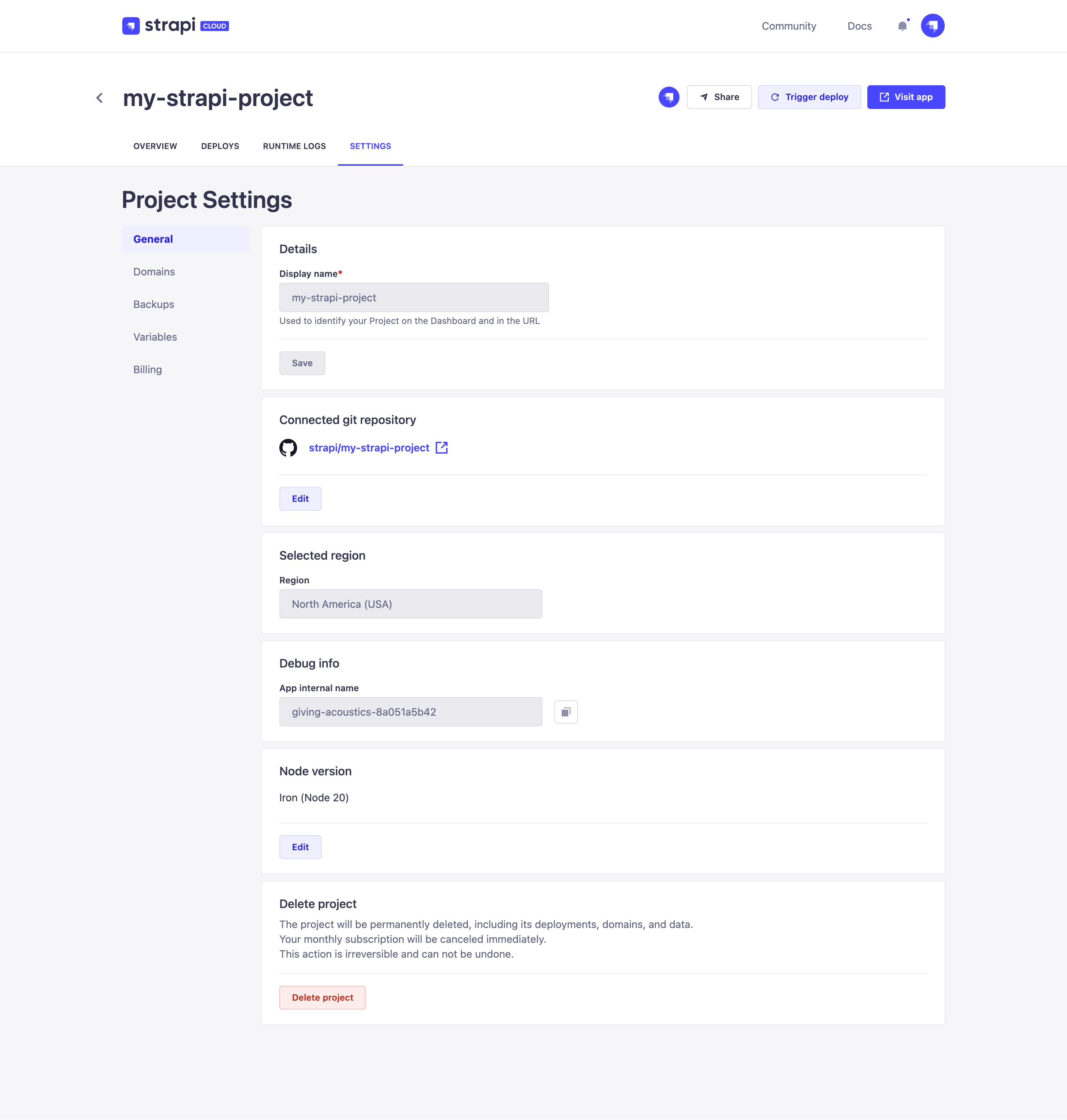
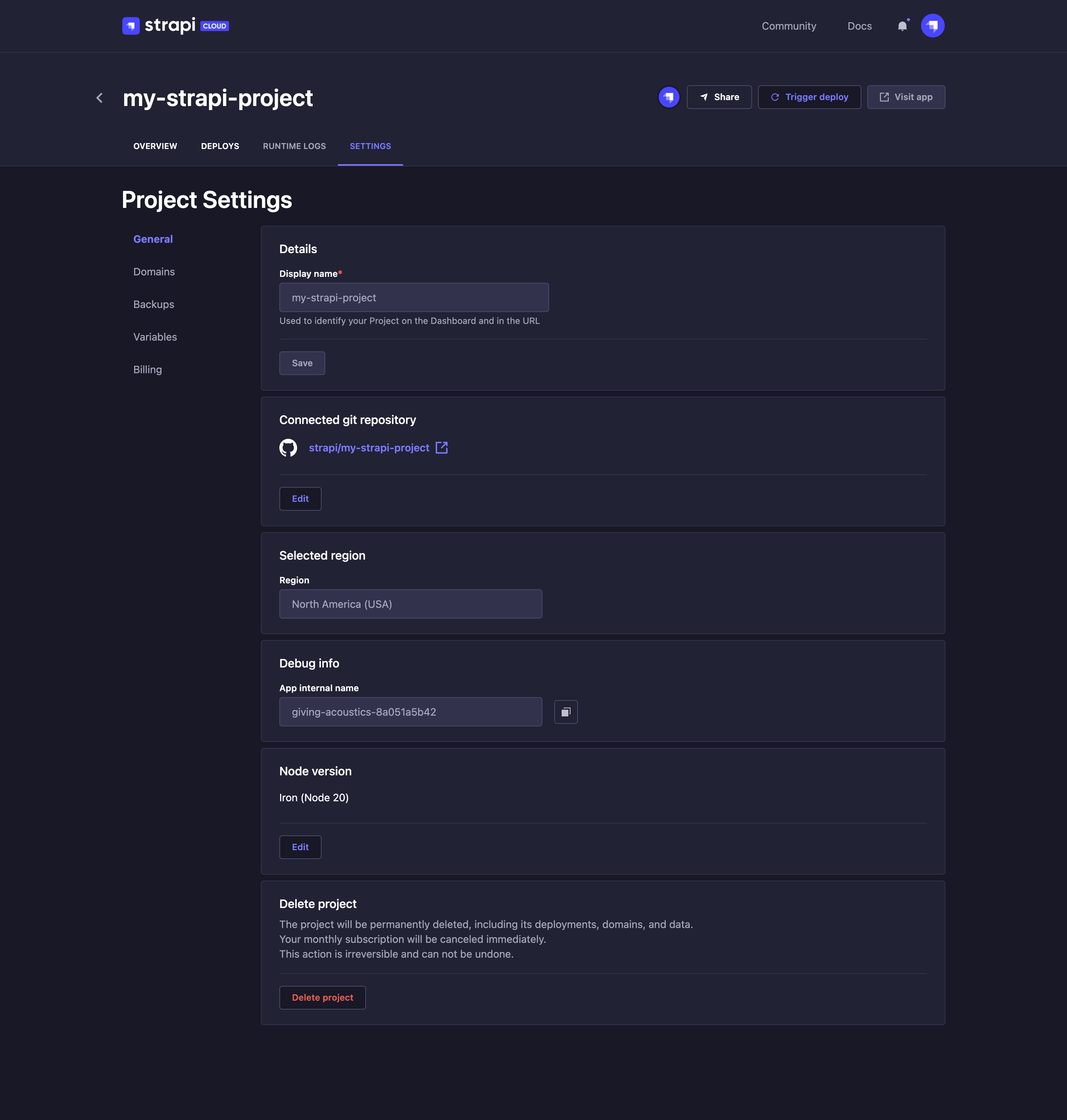
Modifying git repository branch
The GitHub or Gitlab repository branch and base directory for a Strapi Cloud project are by default chosen at the creation of the project (see Creating a project). Both can afterwards be edited via the project's settings.
In the Connected git repository section of the General tab, click on the Edit button.
In the Edit Git settings dialog, edit the available options of your choice:
Setting name Instructions Selected branch Choose a branch from the drop-down list. Base directory Write the path of the base directory in the textbox. Deploy the project on every commit pushed to this branch Tick the box to automatically trigger a new deployment whenever a new commit is pushed to the selected branch. Untick it to disable the option. Click on the Save button.
Modifying Node version
The project's Node version is first chosen at the creation of the project (see Creating a project), through the advanced settings. It is possible to switch to another Node version afterwards.
- In the Node version section of the General tab, click on the Edit button.
- Using the Node version drop-down in the dialog, click on the version of your choice.
- Click on the Save button.
- Click on the Trigger deploy button in the right corner of the project's header. If the deployment fails, it is because the Node version doesn't match the version of your Strapi project. You will have to switch to the other Node version and re-deploy your project again.
Deleting Strapi Cloud project
You can delete any Strapi Cloud project, but it will be permanent and irreversible. Associated domains, deployments and data will be deleted as well and the subscription for the project will automatically be cancelled.
- In the Delete project section of the General tab, click on the Delete project button.
- In the dialog, select the reason why you are deleting your project. If selecting "Other" or "Missing feature", a textbox will appear to let you write additional information.
- Confirm the deletion of your project by clicking on the Delete project button at the bottom of the dialog.
Domains
The Domains tab enables you to manage domains and connect new ones.
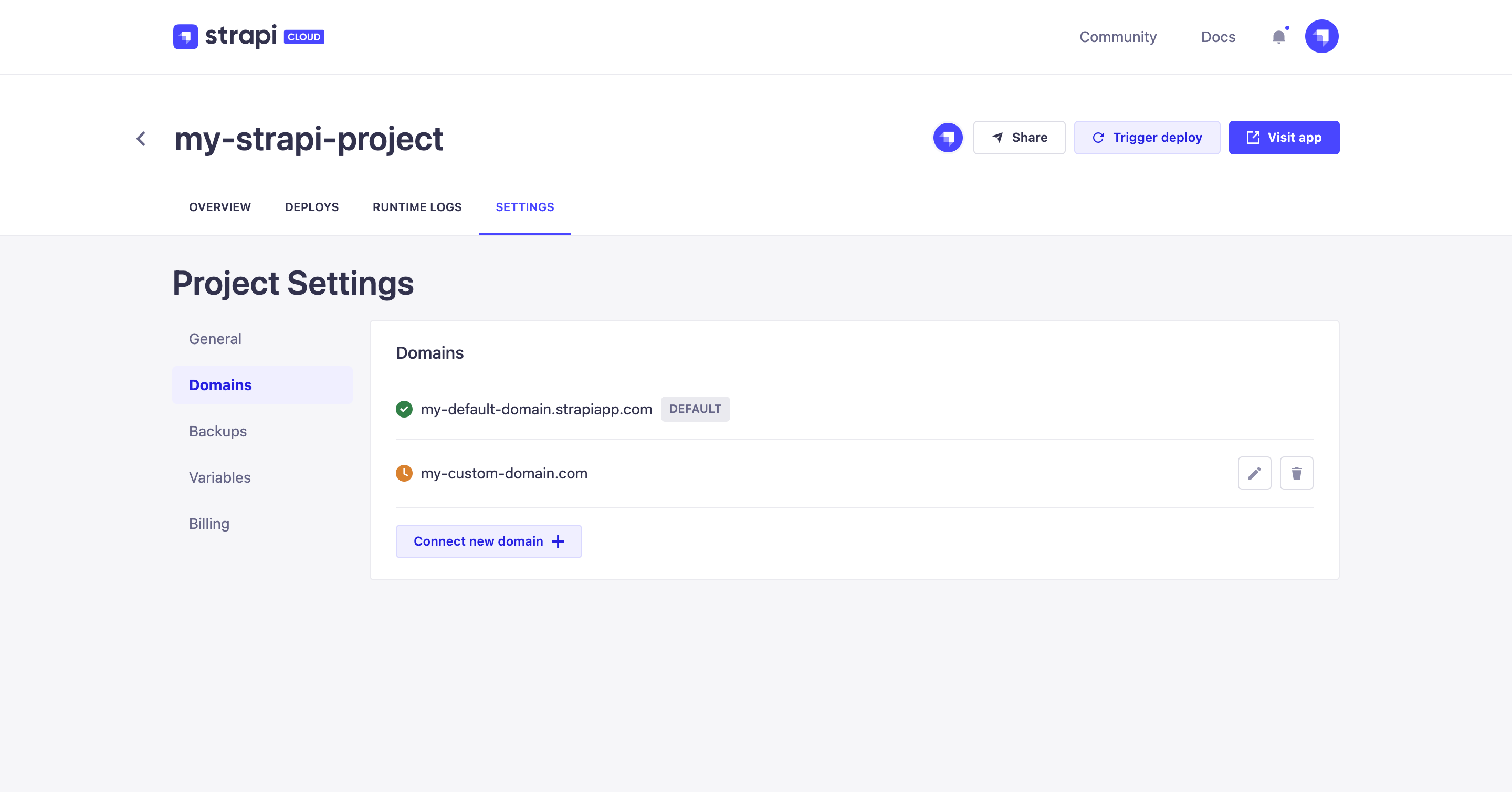
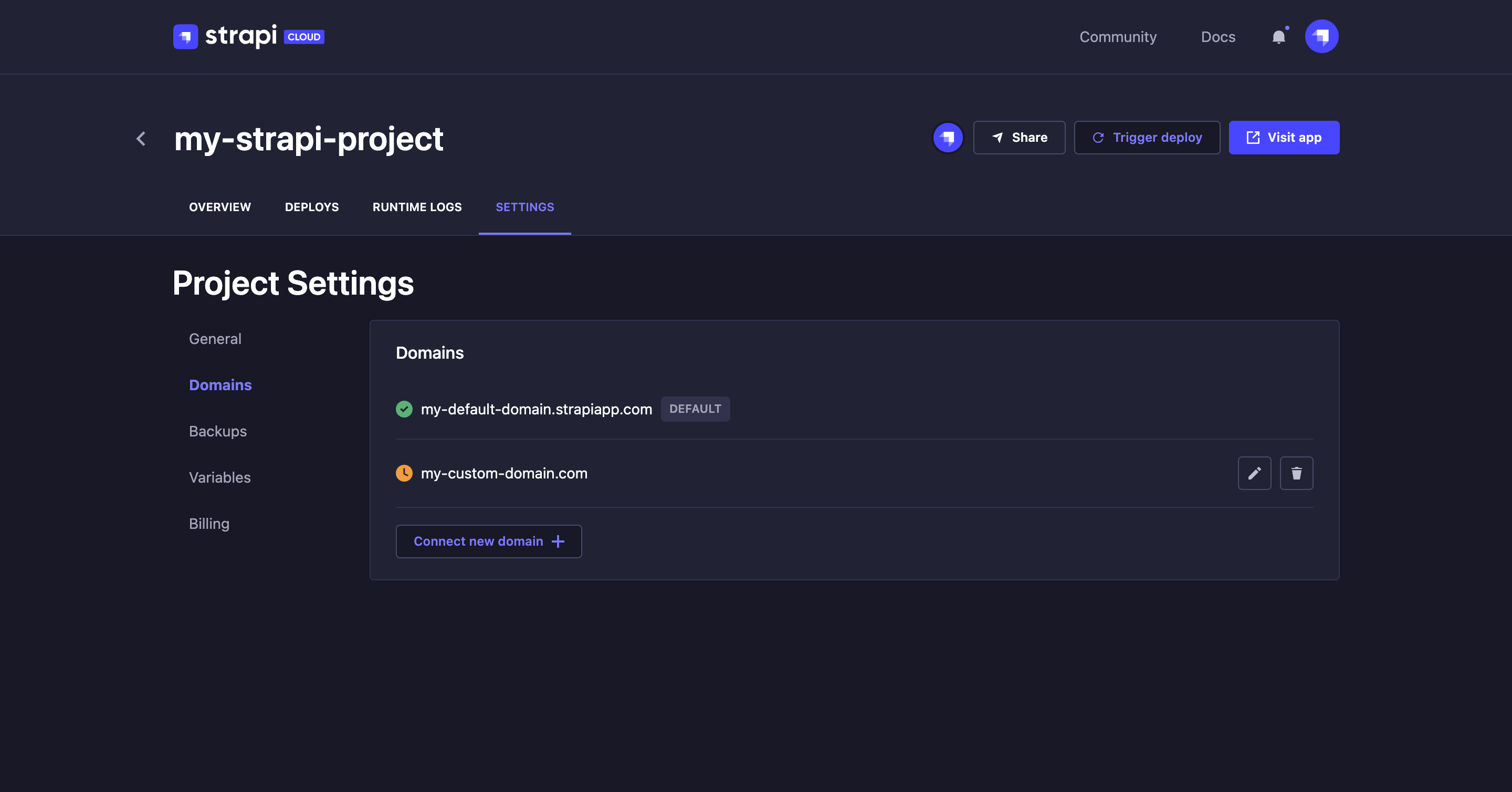
All existing domains for your Strapi Cloud project are listed in the Domains tab. For each domain, you can:
- see its current status:
Active: the domain is currently confirmed and active
Pending: the domain transfer is being processed, waiting for DNS changes to propagate
Failed: the domain change request did not complete as an error occured
- click the
edit button to access the settings of the domain
- click the
delete button to delete the domain
Connecting a custom domain
Default domain names are made of 2 randomly generated words followed by a hash. They can be replaced by any custom domain of your choice.
- Click the Connect new domain button.
- In the window that opens, fill in the following fields:
| Setting name | Instructions |
|---|---|
| Domain name | Type the new domain name (e.g. custom-domain-name.com) |
| Hostname | Type the hostname (i.e. address end-users enter in web browser, or call through APIs). |
| Target | Type the target (i.e. actual address where users are redirected when entering hostname). |
| Set as default domain | Tick the box to make the new domain the default one. |
- Click on the Save button.
Backups Strapi Cloud Dev Strapi Cloud Pro Strapi Cloud Team
The Backups tab informs you of the status and date of the latest backup of your Strapi Cloud projects. The databases associated with all existing Strapi Cloud projects are indeed automatically backed up weekly and those backups are retained for a one-month period.
The backup feature is not available for Strapi Cloud projects using the free trial. You will need to upgrade to either the Pro or Team plan to have your project automatically backed up.
Note also that only project owners can restore a backup. Maintainers have access to the Backups tab but the Restore backup button won't be displayed for them. Refer to Collaboration for more information.
For projects created before the release of the Backup feature in October 2023, the first backup will automatically be triggered with the next deployment of the project.
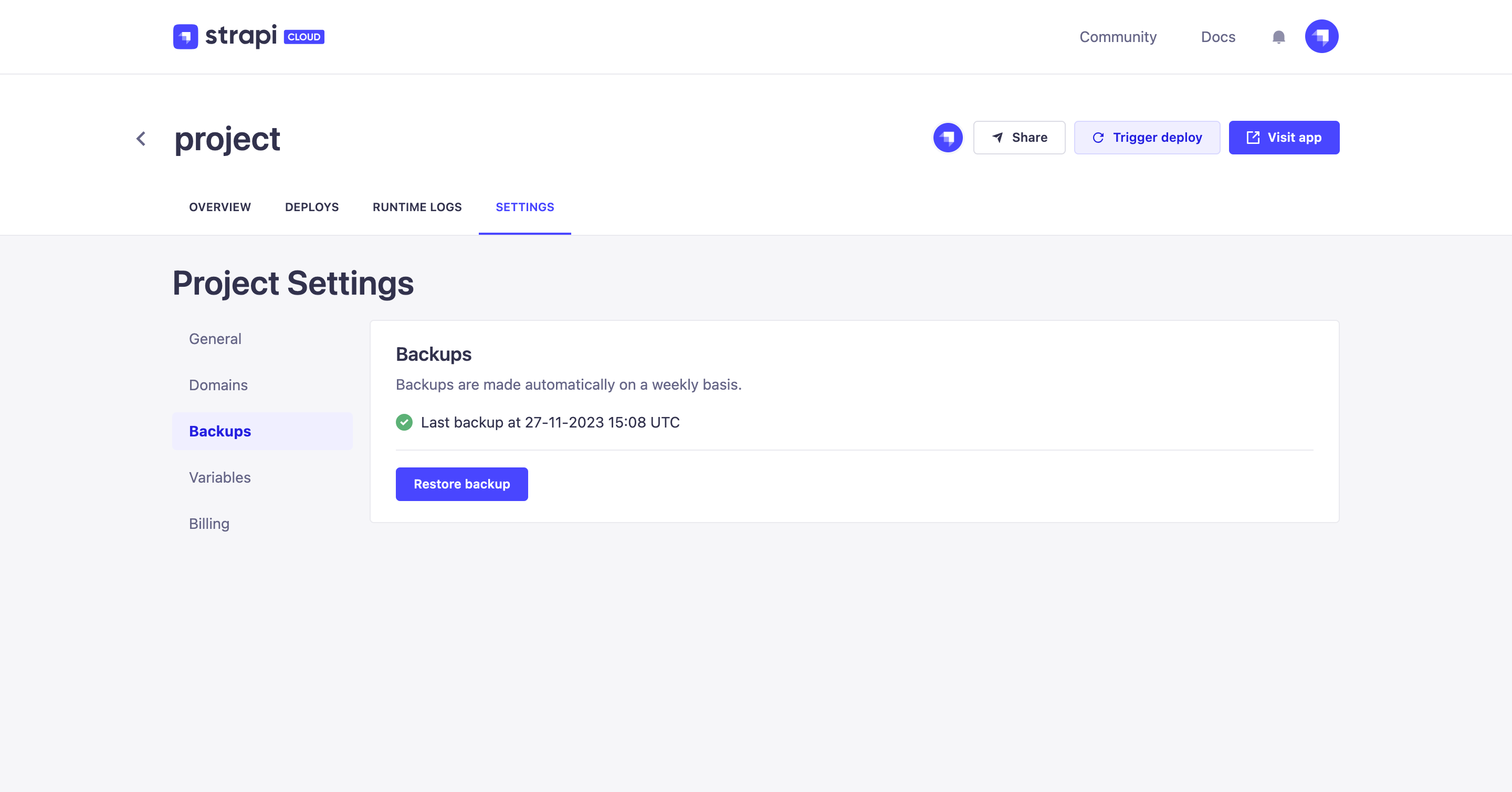
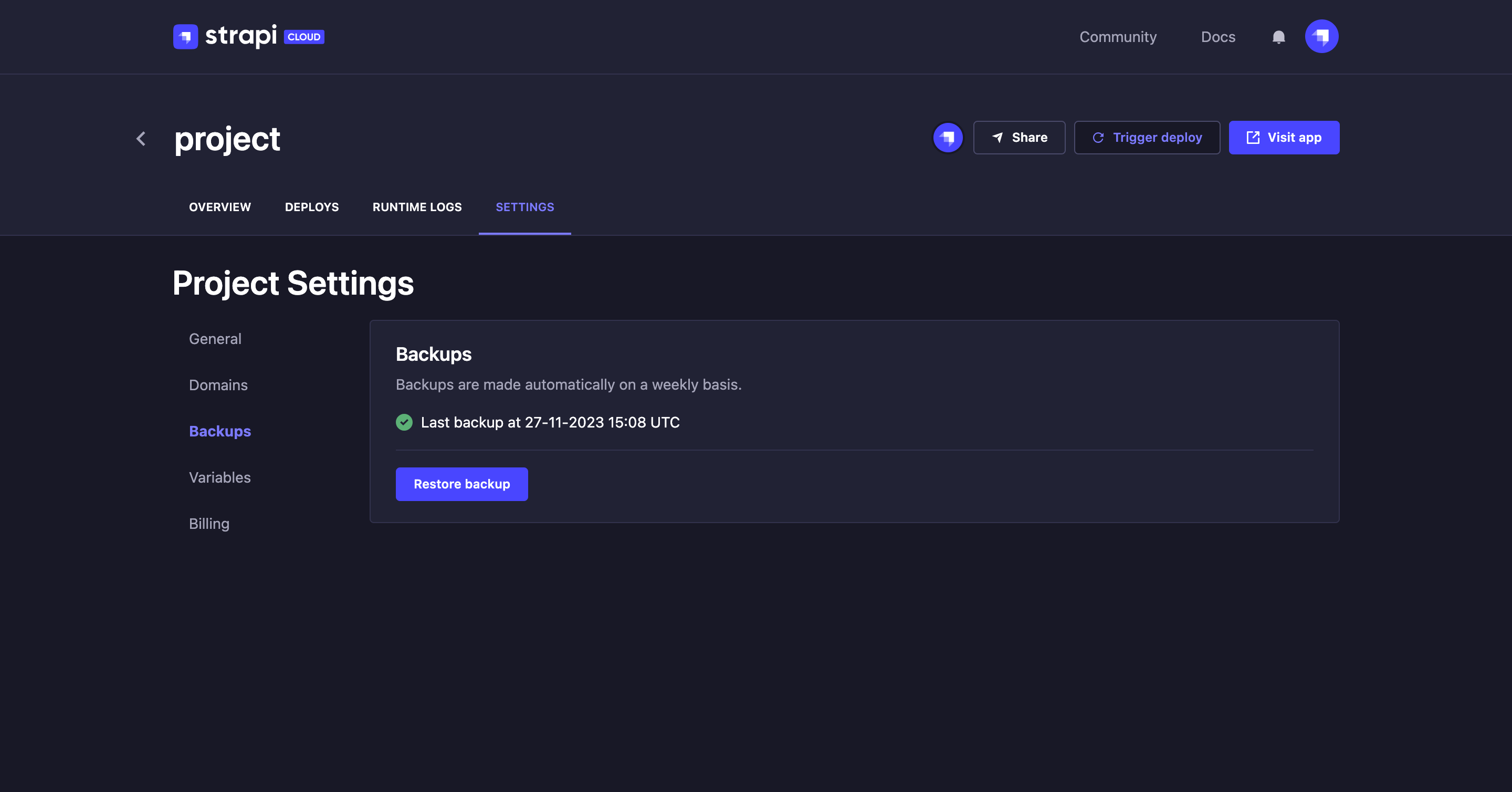
Restoring a backup
If you need to restore a backup of your project:
- In the Backups section, click on the Restore backup button.
- In the dialog, choose one of the available backups of your project in the Choose backup drop-down.
- Click on the Restore button of the dialog. Once the restoration finished, your project will be back to the state it was at the time of the chosen backup.
Variables
Environment variables (more information in the Developer Documentation) are used to configure the environment of your Strapi application, such as the database connection.
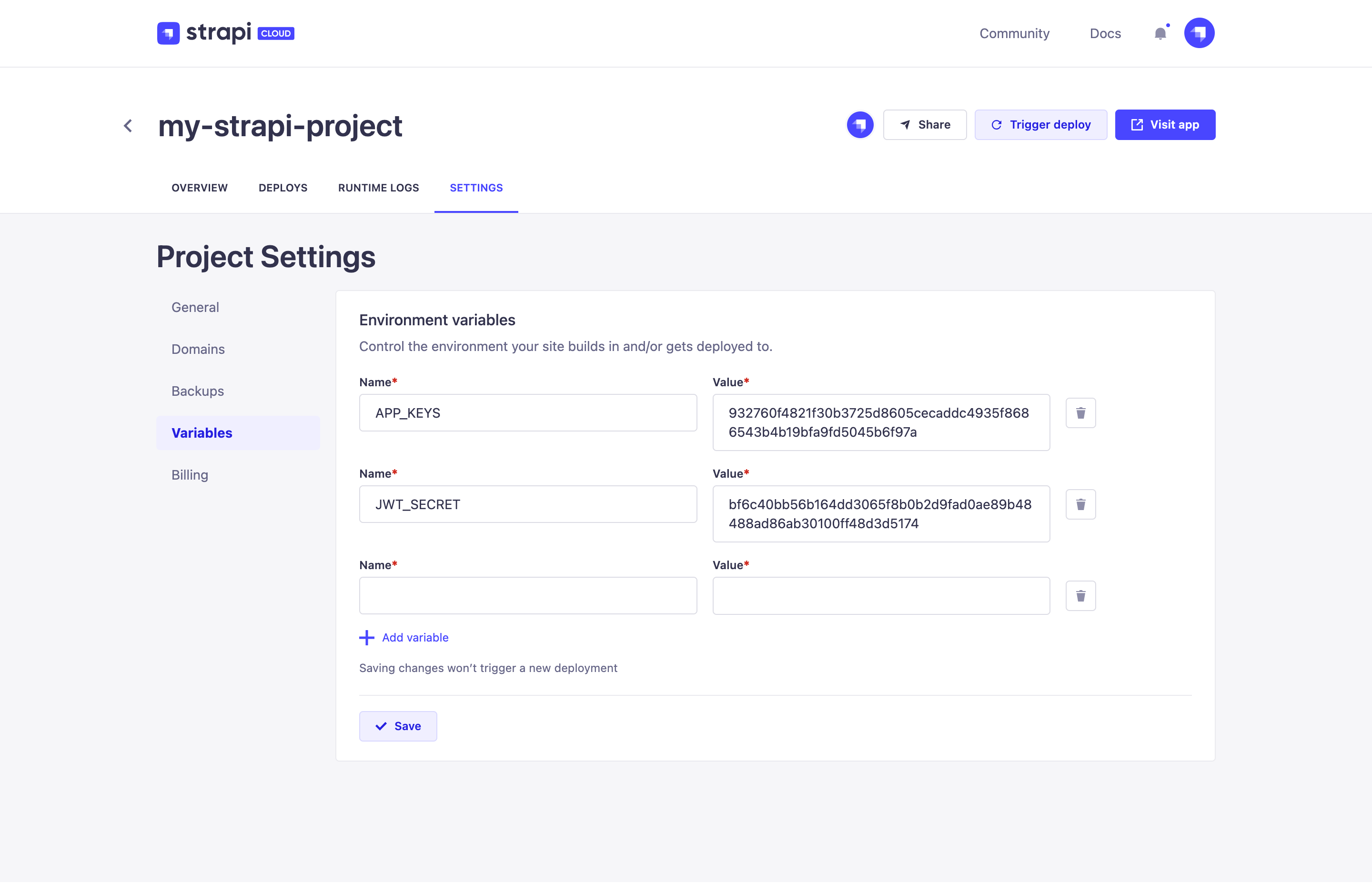
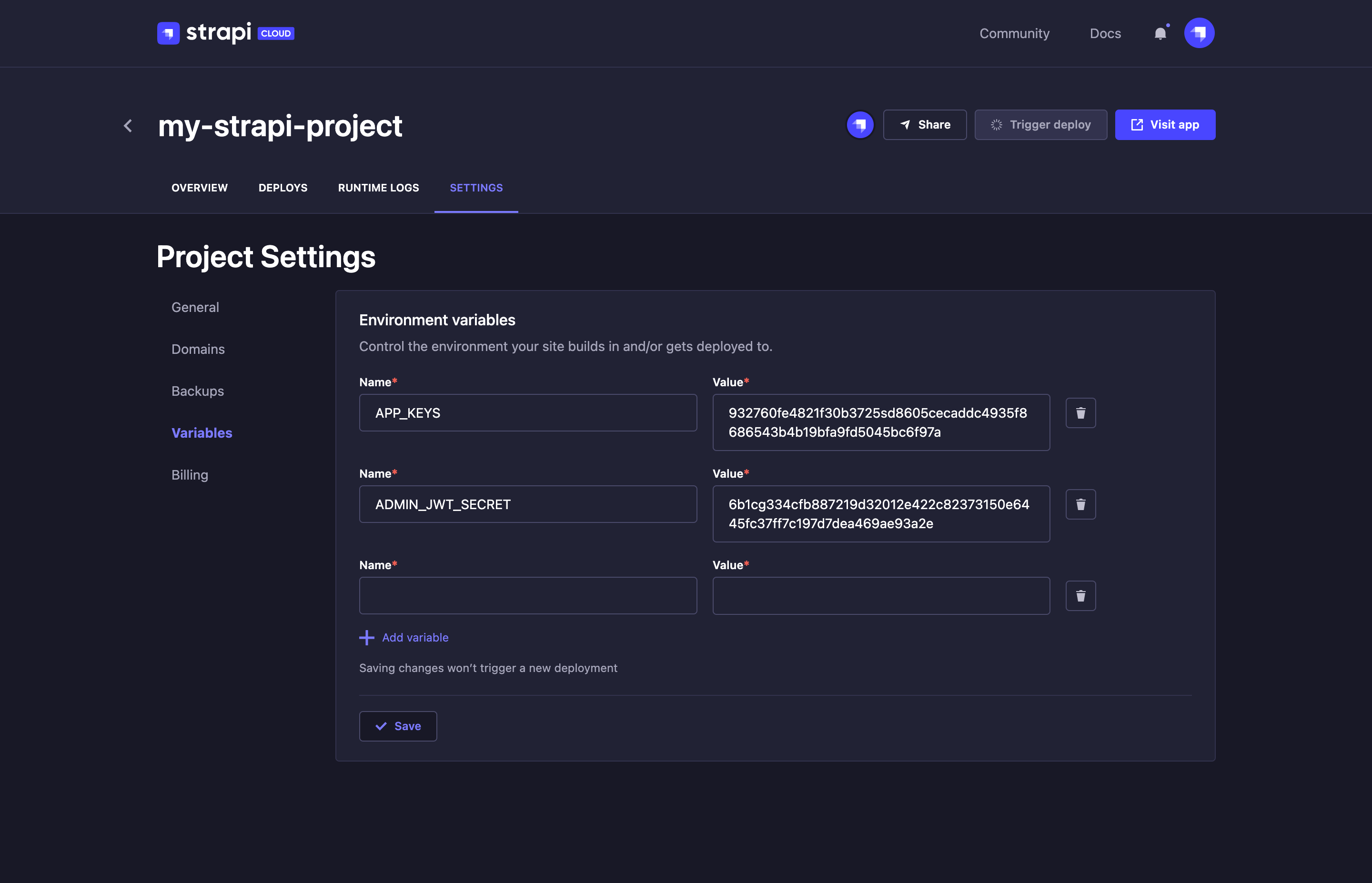
In the Variables tab, you can:
- click the Add variable button to create a new variable
- edit any variable, each being composed of a Name and a Value
- click the
delete button associated with any variable to delete it
- click the Save button to save any change made on the page
Billing
The Billing tab displays all information on the current subscription plan and included usage for the project. Through this tab, you can manage the subscription of your project and have a detailed look at its usage.
In the Usage section of the Billing tab, you can see the current monthly usage of your project compared to the maximum usage allowed by your project's subscription. Use the Time range filters to see the project's usage for any chosen month.
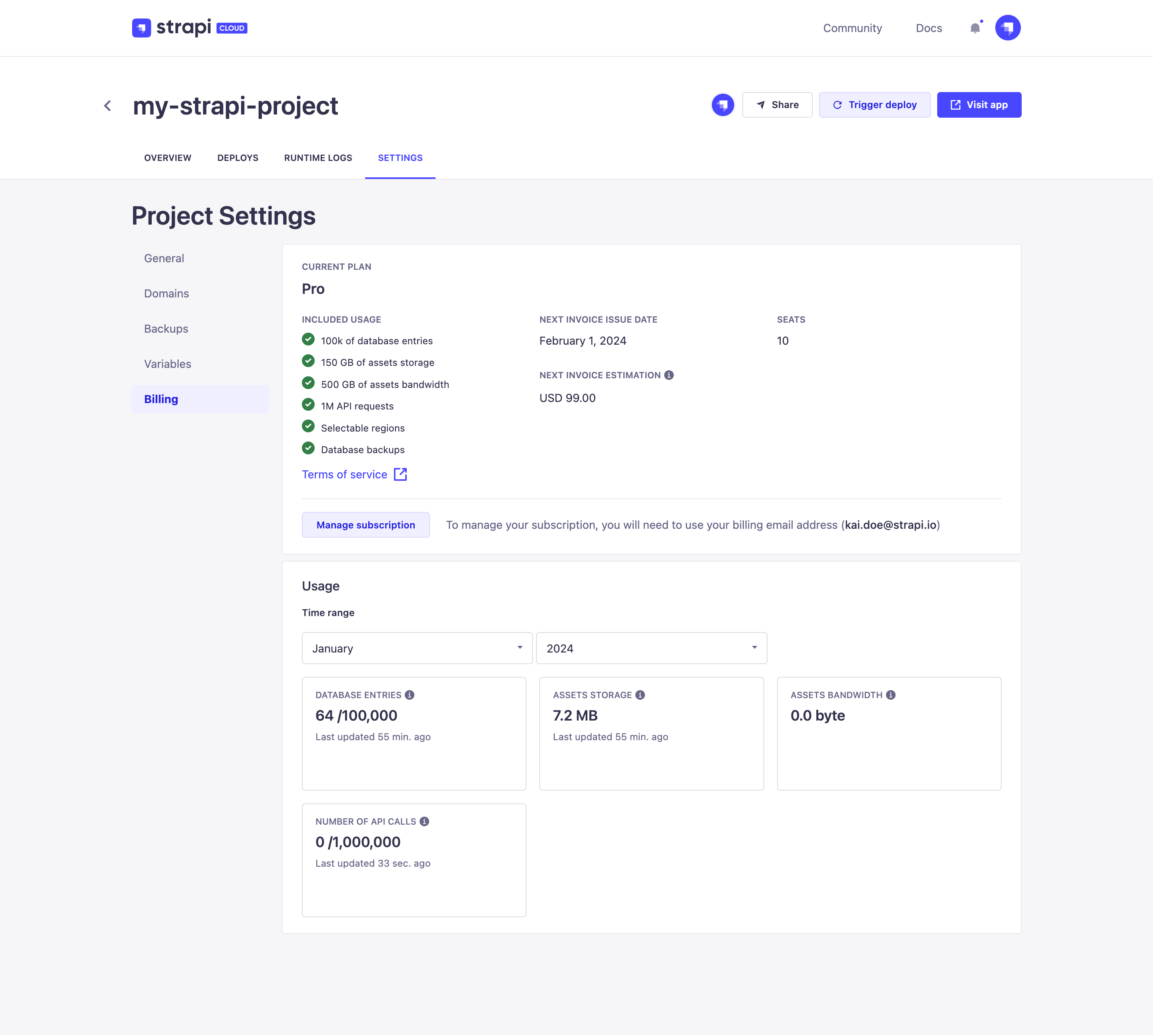
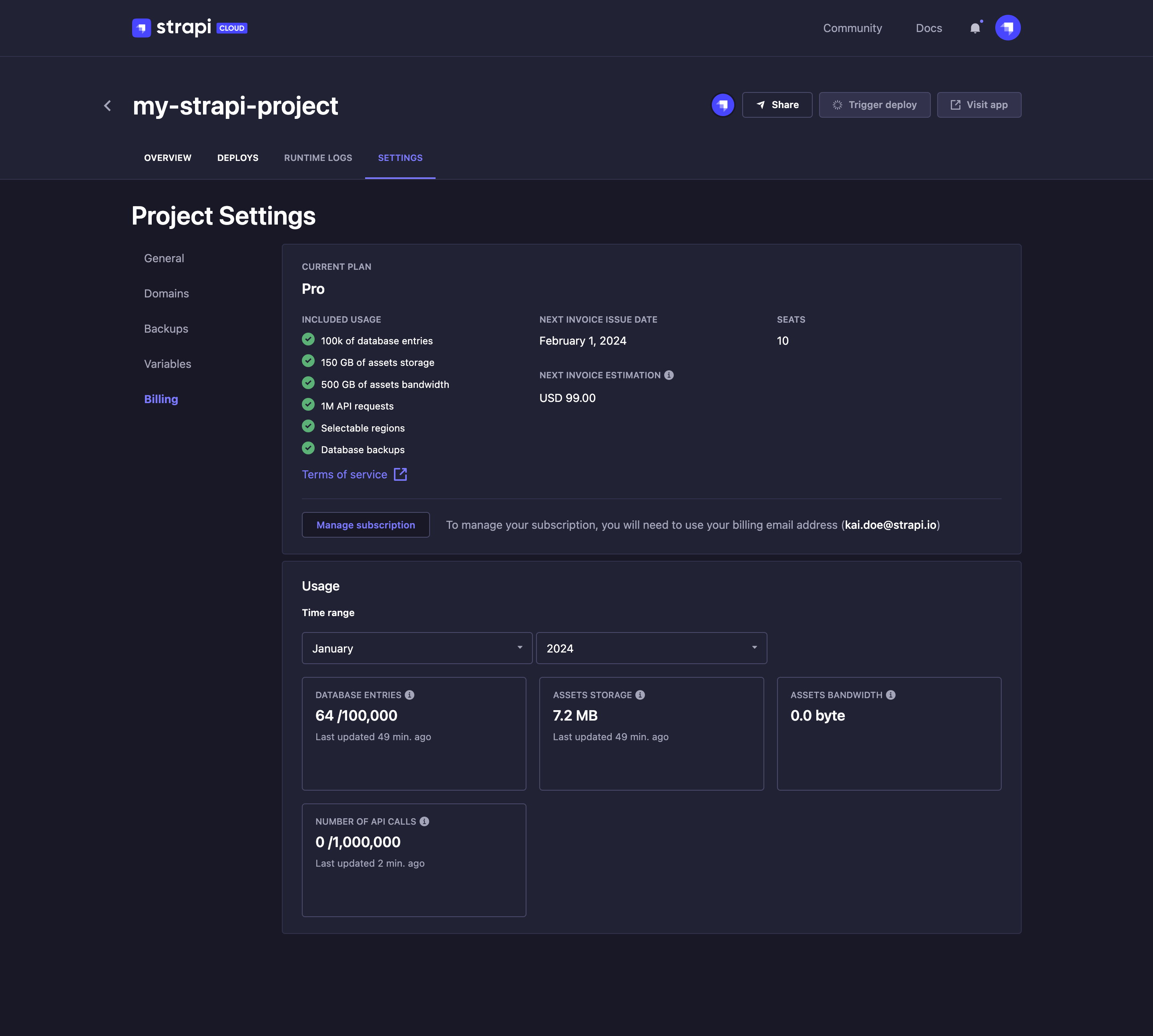
Managing project's subscription
Using the Manage subscriptions button, you can view and manage your project's subscription. Please refer to Account management > Account billing details for the full documentation of the subscription management modal.